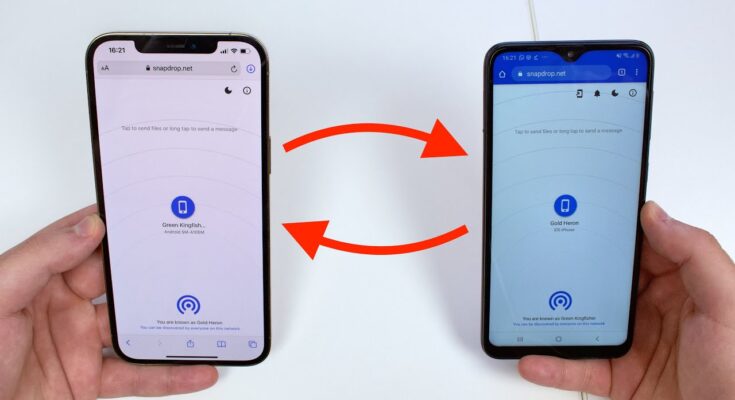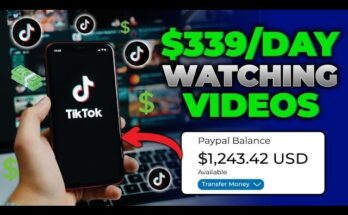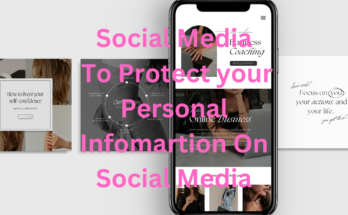In our modern era, where digital interactions reign supreme, the necessity to exchange files across diverse devices is inevitable. Whether you’re looking to transfer images, documents, or various other file types from an Android device to an iPhone, the contrasting operating systems might make the task appear formidable. Nevertheless, with the correct strategies and utilities, the transition between these two platforms can be executed with ease. This comprehensive guide will elucidate multiple approaches to facilitate file sharing between Android and iPhone, ensuring a frictionless experience.
Employing Third-Party Applications
Several third-party applications simplify the file transfer process between Android and iPhone, rendering the task efficient and user-friendly.
1.1 SHAREit
A highly favored application for cross-platform transfers, SHAREit, enables swift file sharing.
Steps to use SHAREit:
- Install SHAREit: Procure and install SHAREit on both your Android and iPhone devices.
- Launch the App: Initiate SHAREit on both devices.
- Link Devices: On the Android device, select “Send” and choose the files you wish to transmit. On the iPhone, select “Receive.”
- Transfer Files: Adhere to the on-screen guidance to connect the devices and commence the file transfer.
1.2 Send Anywhere
Send Anywhere is another powerful app that facilitates file transfers without the necessity for an internet connection.
Steps to use Send Anywhere:
- Install Send Anywhere: Download and install the app on both devices.
- Launch the App: Open Send Anywhere on both the Android and iPhone devices.
- Send Files: On your Android, choose the files to transfer and hit “Send.”
- Input Key: A 6-digit key will be generated; input this key on your iPhone to receive the files.
Utilizing Cloud Storage Solutions
Cloud storage services present an excellent avenue for transferring files by uploading them to the cloud from one device and retrieving them on the other.
2.1 Google Drive
As a widely embraced cloud storage option, Google Drive operates seamlessly across Android and iOS devices.
Steps to use Google Drive:
- Upload Files: On the Android device, open the Google Drive app and upload the required files.
- Access Files: On your iPhone, log in to the same Google account via the Google Drive app.
- Download Files: Find the uploaded files and download them to your iPhone.
2.2 Dropbox
Dropbox is another reliable cloud storage platform, facilitating the smooth transfer of files.
Steps to use Dropbox:
- Upload Files: Open Dropbox on your Android and upload the files.
- Retrieve Files: Access the Dropbox app on your iPhone and sign in to the same account.
- Download Files: Locate the files and download them onto your iPhone.
Transferring via Email
For smaller files, email remains a simple yet effective method of transfer between devices.
Steps to use Email:
- Compose Email: From your Android, compose an email and attach the necessary files.
- Send Email: Send the email to an account accessible on your iPhone.
- Download Attachments: Open the email on your iPhone and download the attached files.
Leveraging Bluetooth and Wi-Fi Direct
Although Bluetooth and Wi-Fi Direct are frequently used for file transfers between Android devices, they are not inherently supported for direct transfers to iPhones. Nonetheless, applications such as SHAREit and Send Anywhere use these technologies to enable cross-platform file sharing.
Utilizing a Computer as a Bridge
A computer can act as an intermediary to facilitate file transfers between an Android device and an iPhone.
Steps to use a Computer:
- Connect Android to Computer: Connect your Android device to the computer via USB and transfer the files to the computer.
- Connect iPhone to Computer: Disconnect the Android device and link your iPhone to the computer.
- Transfer Files to iPhone: Use iTunes or Finder (for macOS users) to move the files from the computer to the iPhone.
Relying on Online Services and Platforms
There are several online services available that assist in transferring files between Android and iPhone.
6.1 WeTransfer
WeTransfer allows for the transmission of large files effortlessly.
Steps to use WeTransfer:
- Upload Files: On your Android, visit the WeTransfer site and upload the files.
- Send Files: Enter the recipient’s email address (your own) and send the files.
- Download Files: Access the email on your iPhone and download the files from the WeTransfer link.
6.2 AnySend
AnySend is another robust online platform for file transfers across devices.
Steps to use AnySend:
- Upload Files: On your Android device, go to AnySend’s website and upload the files.
- Send Files: Input your email address and send the files.
- Download Files: Retrieve the email on your iPhone and download the files from the link.
Using Social Media and Messaging Platforms
Popular social media and messaging applications also offer a convenient method for file transfers.
7.1 WhatsApp
WhatsApp is a widely used platform for transferring files between Android and iPhone devices.
Steps to use WhatsApp:
- Send Files: On your Android device, send the files to a contact (which can be yourself or a trusted individual).
- Download Files: Open WhatsApp on your iPhone and download the files.
7.2 Facebook Messenger
Facebook Messenger offers another simple way to share files across devices.
Steps to use Facebook Messenger:
- Send Files: Open Messenger on your Android and send the files to a contact.
- Retrieve Files: Open Messenger on your iPhone and download the files.
Conclusion
The perceived complexity of transferring files from Android to iPhone can easily be mitigated by employing the appropriate tools. Whether you opt for third-party apps, cloud services, email, a computer intermediary, online platforms, or social media applications, each method offers its distinct advantages tailored to your file type and personal preferences. Embrace the method that resonates with your needs and facilitate effortless file transfers between your Android and iPhone devices.