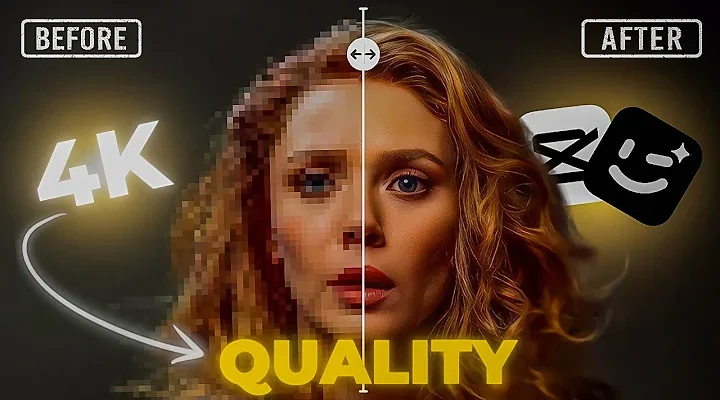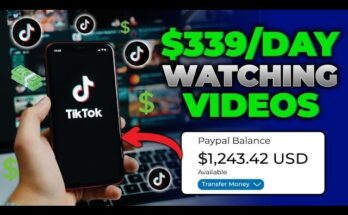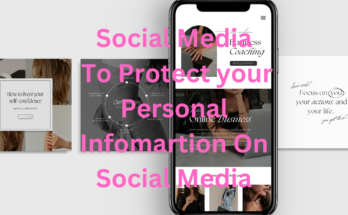Elevating Standard Photos to 8K Excellence with AI and Cutting-Edge Techniques
In our era of digital evolution, ultra-high-definition visuals, especially with the rise of 8K screens, have become an emblem of clarity and precision. Transforming an ordinary photo into a vivid 8K-quality image requires advanced technical prowess, mainly through AI-based upscaling methodologies. This guide will walk you through the intricacies of transforming a standard photo into a striking 8K masterpiece.
Decoding 8K Quality Understanding 8K Resolution
8K, often referred to as Ultra HD 8K, boasts an impressive resolution of 7680×4320 pixels, encapsulating over 33 million pixels. This provides a level of detail that’s unparalleled. In contrast to the familiar 1080p (1920×1080 pixels) resolution, 8K magnifies pixel count by 16 times, producing images that offer a breathtaking sharpness and clarity.
The Case for 8K Enhancement
With the proliferation of 8K screens, refining photo quality to align with this resolution ensures that visuals shine on expansive displays. This is particularly valuable in professional photography, digital artistry, and multimedia production, where superior image fidelity is non-negotiable.
Key Tools and Techniques for 8K Enhancement
Achieving 8K image quality requires meticulous steps and specialized software. Below are some of the most pivotal tools and techniques for the task.
Topaz Gigapixel AI
Topaz Gigapixel AI utilizes artificial intelligence to upscale images while enhancing and preserving detail. By analyzing the image, this tool intelligently enriches it, making it ideal for those seeking to scale images up to 8K.
Adobe Photoshop
Adobe Photoshop serves as a multifaceted tool for image refinement and enhancement. With capabilities to adjust exposure, contrast, sharpness, and more, Photoshop is indispensable for post-upscale image refinement.
Let’s Enhance
Let’s Enhance is an accessible online tool powered by AI that focuses on upscaling images with a keen eye on retaining detail. Its user-friendly design offers quick, quality results for image resolution enhancement.
Detailed Guide to Achieving 8K Photo Quality
- Prepping Your Image
For best results, begin with the highest quality version of your photo. Ensuring the image is in a lossless format, such as PNG or TIFF, helps avoid compression artifacts. - Upscaling with Topaz Gigapixel AI
Installation and Configuration
Download and install Topaz Gigapixel AI from the official website. Open your image within the software.
Upscaling Steps
Set the Scale: Choose an upscaling factor. To reach 8K, select a factor that matches or surpasses the desired resolution. For example, upscaling a 1920×1080 pixel image may require an 8x factor.
Adjust Settings: Use controls for noise reduction and sharpening; Gigapixel AI allows fine-tuning based on image characteristics.
Process the Image: After configuration, let the software handle the upscaling. Processing time may vary depending on image size and computer capabilities.
Evaluating Results
Upon completion, examine the upscaled image for any artifacts. While Topaz Gigapixel AI generally delivers excellent results, some manual adjustments may be beneficial.
- Refinement with Adobe Photoshop
Post-upscaling edits in Photoshop can further enhance image quality.
Import and Basic Adjustments
Upload the upscaled image into Photoshop. Utilize the Camera Raw Filter for initial tonal adjustments, such as exposure, contrast, and highlights.
Detail Enhancement and Noise Reduction
Sharpening: Apply sharpening filters carefully to accentuate details without causing artifacts.
Noise Reduction: Use Photoshop’s noise reduction features to eliminate any noise introduced during upscaling.
Manual Retouching
Clone Stamp Tool: Address any visible artifacts or imperfections using the Clone Stamp Tool.
Healing Brush Tool: Use the Healing Brush Tool for minor touch-ups and to ensure smooth transitions.
- Using Let’s Enhance for Online Upscaling
Visit the Let’s Enhance website, upload your image, and choose an 8K resolution. After applying the enhancement, download the result, as Let’s Enhance uses AI to improve image detail effectively.
Maximizing Results with Multiple Tools
Combining tools can yield superior results. For instance, using Topaz Gigapixel AI for the initial upscale, Let’s Enhance for refinement, and Photoshop for fine-tuning provides a powerful workflow for creating high-quality images.
Strategies for Optimal Results
Start with High-Quality Sources: The initial quality of the image greatly influences the final outcome.
Balance Processing: Over-editing can degrade quality; find a balance.
Manual Adjustments: Automated tools are invaluable, but manual touches in Photoshop can make a significant difference.
Save Progress Regularly: When working with extensive edits, save frequently to preserve your progress.
Conclusion
Enhancing a standard photo to 8K quality involves a sequence of advanced AI techniques and manual edits. By using tools such as Topaz Gigapixel AI, Adobe Photoshop, and Let’s Enhance, you can elevate image resolution and detail dramatically. The key is to start with a quality source, adjust settings meticulously, and integrate multiple tools to create visually compelling images ready for any high-definition display.