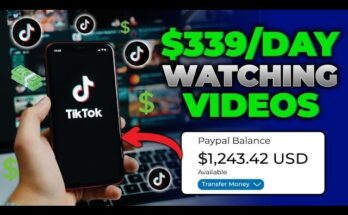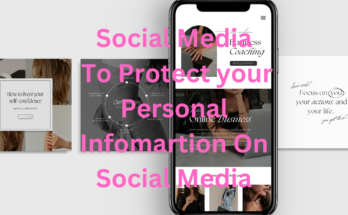Embracing a voice-activated screen lock application elevates both the security and ease of managing your mobile device. By leveraging your voice as a password, these applications introduce an added layer of biometric protection. This guide elucidates the journey of locating, downloading, and utilizing a premier voice screen lock app, with an emphasis on Android, as voice-enabled locking apps predominantly serve the Android ecosystem.
1. Selecting an Ideal Voice Screen Lock App
With numerous voice screen lock options available, your choice should align with your distinct requirements and inclinations. Noteworthy options include:
- Voice Screen Lock
- Voice Lock Screen
- AppLock by DoMobile Lab
2. App Acquisition Process
For Android Users:
- Access Google Play Store: Navigate to and open the Play Store on your Android device.
- Initiate App Search: Use the search field to look for “Voice Screen Lock” or the specific application name, such as “Voice Lock Screen.”
- Choose Desired App: Peruse the search outcomes, selecting the app of interest to access its information page.
- Download and Install: Hit the “Install” button. Grant permissions or accept terms as prompted. The application will proceed with installation.
- Launch the App: After installation, press “Open” to initiate the application.
3. Configuring the Voice Screen Lock Application
Following installation, customization is essential to enable voice as a screen-unlocking mechanism.
Standard Setup Procedure:
- Launch the Application: Locate and open the app from your app library.
- Authorize Permissions: The app may request access to the microphone, storage, and additional resources; grant these to ensure full functionality.
- Establish Your Voice Command: Adhere to the in-app instructions to set a unique vocal phrase, which will serve as your unlocking command.
- Confirm and Secure Settings: After recording, repeat the command to confirm, then save your settings.
- Activate Voice Lock Feature: Locate and activate the voice lock feature within the app’s settings.
Specific App Configurations:
- Using Voice Screen Lock:
- Open the application and grant necessary permissions.
- Under “Set Voice Lock,” record your vocal password in a quiet space for optimal clarity.
- Confirm the password by repeating the phrase as prompted.
- Activate the lock and test by locking and unlocking your device.
- Using AppLock by DoMobile Lab (Voice Lock Option):
- Open AppLock and navigate to “Settings.”
- Enable “Voice Lock,” then follow instructions to set your voice command.
- Confirm and activate to verify functionality.
4. Operating the Voice Screen Lock App
After setup, utilizing the voice screen lock feature is straightforward.
- Locking Your Device: Lock your screen using your preferred method.
- Unlocking with Voice: Activate the screen and articulate your designated voice command.
- Fallback Mechanism: Most apps offer an alternative unlock method, such as a PIN, pattern, or fingerprint, in case the voice command is ineffective.
5. Optimal Usage Recommendations
To ensure smooth operation, consider these tips:
- Quiet Setting: Record and use commands in low-noise environments for enhanced accuracy.
- Distinctive Phrase: Choose an uncommon phrase to reduce accidental unlocking.
- Regular Updates: Keep the app updated for security and feature enhancements.
- Familiarity with Command: Rehearse using your command for a smoother experience.
- Secure Backup Method: Use a robust fallback unlock method for added security.
6. Resolving Common Issues
Should challenges arise, these solutions may assist:
- Voice Recognition Problems: Speak clearly and replicate the tone used during setup.
- Noise Interference: Minimize background noise when using the command.
- Check Permissions: Verify all necessary permissions are enabled.
- Update the App: Ensure your app is updated for optimal performance.
- Re-record Command: If the app struggles to recognize your command, consider re-recording.
7. Privacy and Security Reflections
When employing voice screen lock applications, bear these considerations in mind:
- Data Privacy: Voice data is sensitive; choose apps from developers who prioritize privacy.
- Fallback Security: Ensure a robust secondary security method for times when voice recognition fails.
- Emergency Accessibility: Confirm access to your device in emergencies, should the voice lock malfunction.
Conclusion
Voice screen lock applications offer a sophisticated approach to securing your device through biometric means. By adhering to this guide, you can confidently download, configure, and employ a voice-activated screen lock application. Always consider privacy and security, and maintain a reliable backup unlocking method. With the right configuration, enjoy the convenience and security of unlocking your device with the sound of your own voice.