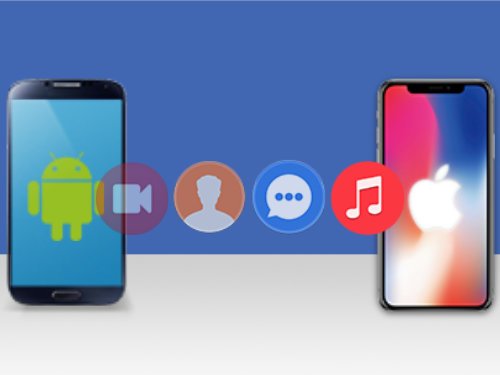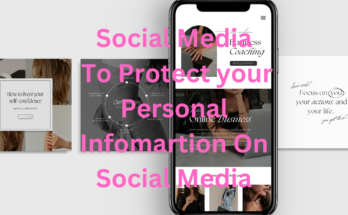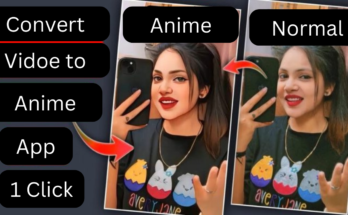Switching from an Android device to an iPhone, or vice versa, marks an exhilarating shift, yet the task of seamlessly migrating all your treasured data can feel intimidating. Whether you’re an aficionado of all things tech or simply navigating the process for the first time, this comprehensive guide illuminates each step for a fluid data transfer.
Preparing for Your Data Migration
Prior to embarking on the data migration, it’s wise to lay some groundwork:
Backup Your Data: Preserve your information by backing it up. For Android, opt for Google Drive, while iPhone users should use iCloud or iTunes. Ensure Devices are Fully Charged: The transfer could demand time, and the last thing you need is for your devices to power down mid-process. Secure a Strong Internet Connection: A stable Wi-Fi connection is indispensable, particularly if you’re using cloud storage services.
Migrating Data from Android to iPhone
Employing the “Move to iOS” App
Apple’s “Move to iOS” app simplifies transferring data from an Android device to an iPhone.
- Download and Install: Obtain the “Move to iOS” app from the Google Play Store on your Android.
- Set Up Your New iPhone: While configuring your iPhone, select the “Move Data from Android” option.
- Connect the Devices: Launch the app on your Android, accept the terms, and you’ll see a code appear on your iPhone. Enter this code on your Android.
- Commence the Transfer: Choose which data you’d like to move, then tap “Next.” The transfer will begin, with the duration contingent on data volume.
Manual Transfer Options
If you’d rather transfer your data manually or encounter difficulties with the app, consider these steps for various data types:
- Contacts: Sync your contacts with a Google Account on your Android, then add the same account to your iPhone.
- Photos and Videos: Back up your media via Google Photos on your Android, then access it from your iPhone.
- Music and Additional Files: Move music with iTunes or use a third-party tool like AnyTrans.
Using Third-Party Applications
Numerous third-party apps facilitate smoother data migration. Tools like AnyTrans, SHAREit, and Xender offer reliable solutions.
- Advantages: Frequently quicker and capable of handling diverse data types.
- Drawbacks: Certain apps may require a purchase for premium features.
Migrating Data from iPhone to Android
Utilizing Google Drive
Google provides an easy method for transferring data from iPhone to Android.
- Download Google Drive: Install Google Drive on your iPhone and log in.
- Backup Your Data: Within the Drive app, navigate to Menu > Settings > Backup and initiate the process.
- Set Up on Android: Log in to the same Google account on your Android to access your data.
Manual Transfer Choices
Here are steps for specific types of data:
- Contacts: Sync contacts to iCloud, then export as a VCF file to import to Google Contacts.
- Photos and Videos: Use Google Photos on iPhone to back up media, then retrieve it on Android.
- Music and Other Files: Transfer music through Google Play Music or a compatible third-party app.
Leveraging Third-Party Applications
Apps like MobileTrans and Dr.Fone offer robust data transfer options.
- Pros: Able to handle multiple data types, including apps.
- Cons: May entail a learning curve or costs.
Common Challenges and Solutions
The data migration process doesn’t always go off without a hitch. Here are frequent issues and their fixes:
- Interrupted Transfers: Confirm a stable internet connection and sufficient battery power.
- Missing Data: Double-check that all desired data categories are selected and verify post-transfer.
- Compatibility Issues: Some files or apps might not transfer properly due to system disparities.
Ensuring Data Integrity
To safeguard your data against loss or corruption:
- Verify Backup Completeness: Ensure all data is securely backed up before you begin.
- Opt for Trusted Apps: Choose reputable tools and methods to mitigate the risk of data loss.
Finalizing the Transfer
Configuring Your New Device: Customize settings, add accounts, and set up preferences.
Verifying the Data Transfer: Inspect transferred data thoroughly to ensure all is intact and operational.
Data Security Tips
Protecting your information during transfer is paramount:
- Use Secure Connections: Opt for wired or secured Wi-Fi networks over public connections.
- Retain Backup Copies: Maintain backups until you’ve confirmed a successful transfer.
Additional Tips for a Smooth Switch
- Accelerate the Transfer: Trim unnecessary files before initiating the migration to save time.
- Acclimate to the New System: Familiarize yourself with the new operating system to ease the adjustment.
Conclusion
Switching between Android and iPhone need not be overwhelming. With foresight, organization, and the right tools, a seamless data transfer is achievable. Follow this guide to enjoy a smooth and successful transition to your new device.